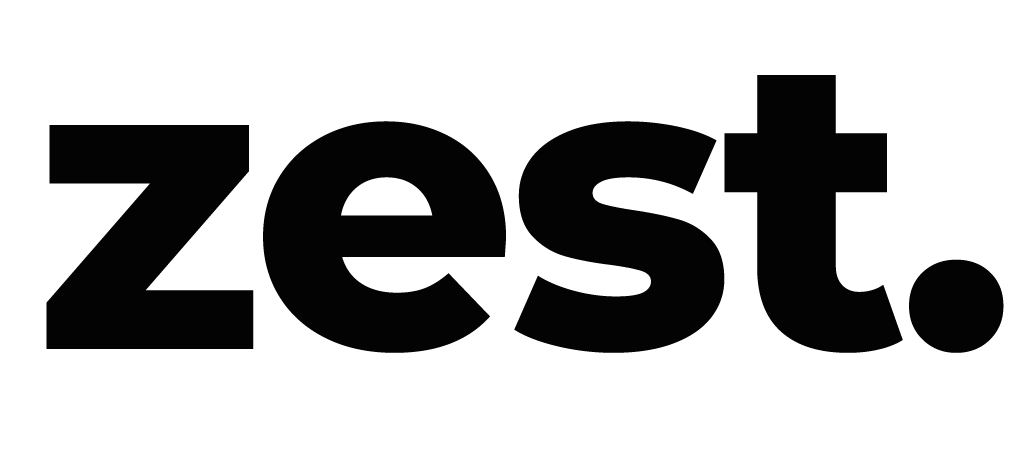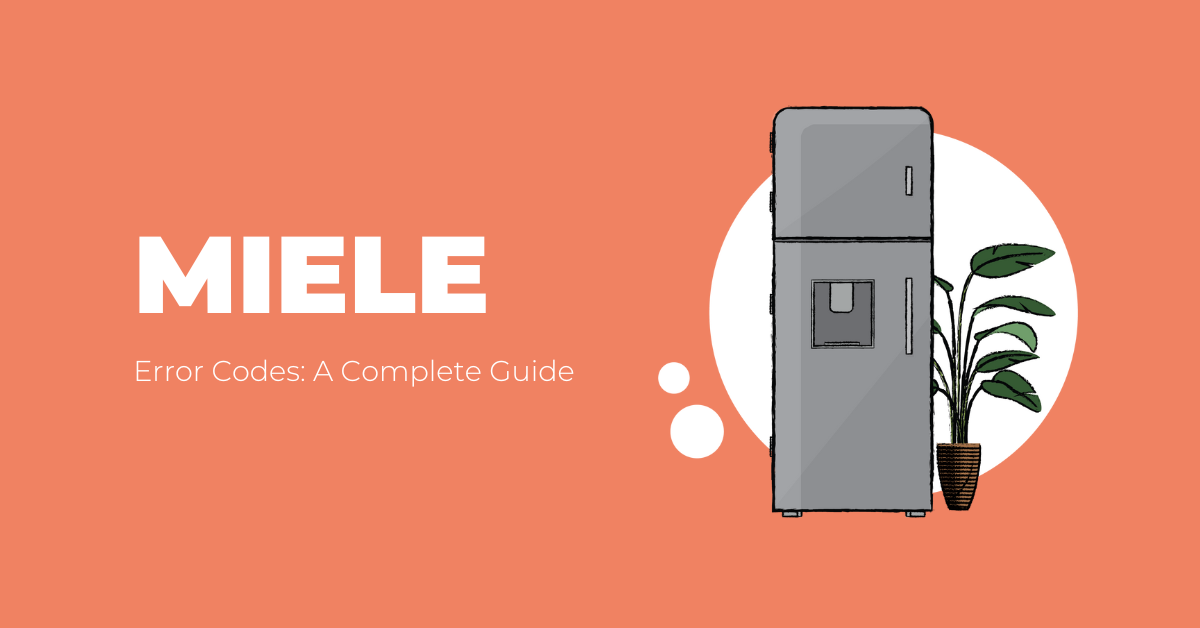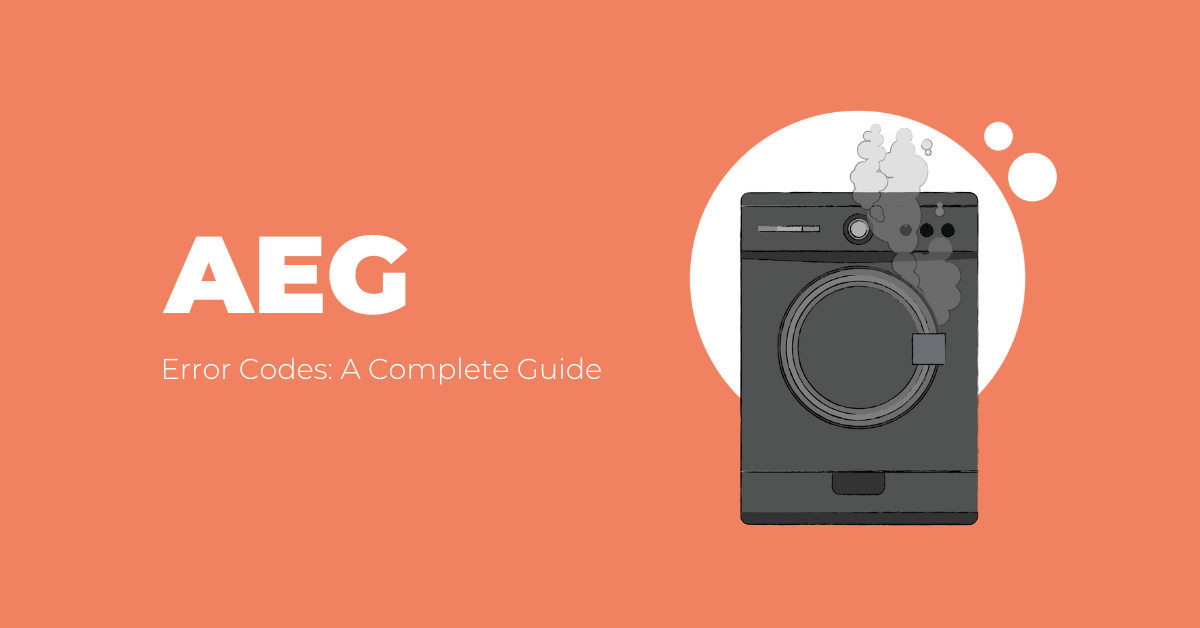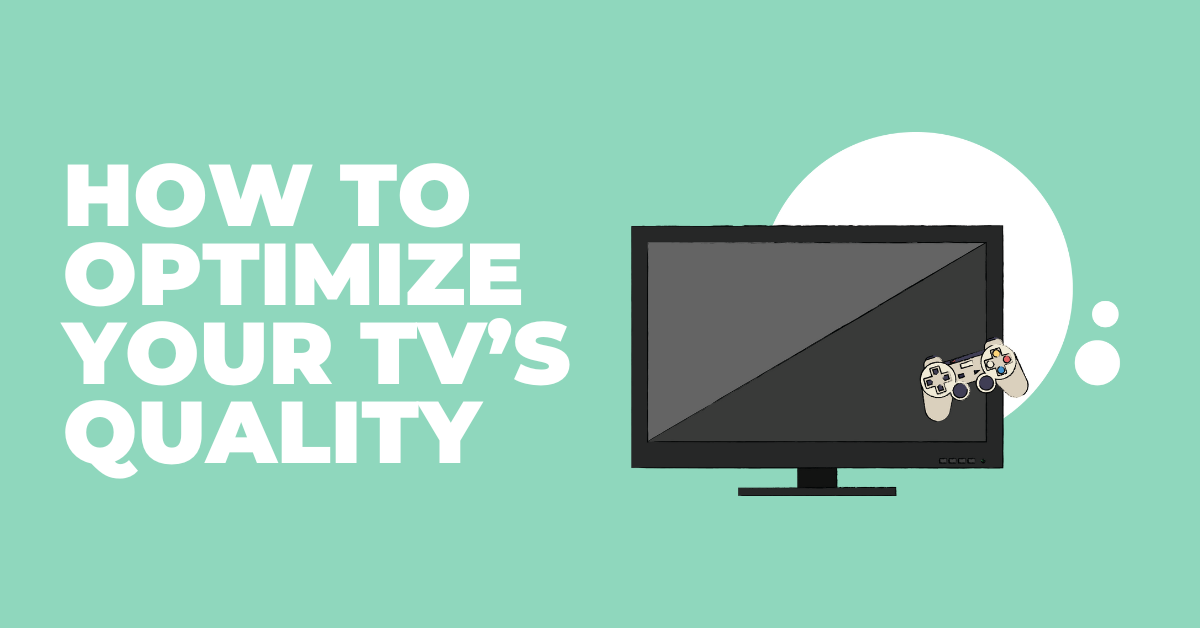
How To Optimize Your TV’s Quality Settings
So, you’ve just purchased a state-of-art 4K tv, but when you turn it on and start browsing Netflix or playing on that new PS5 or Xbox One X that was given to you at Christmas, something just doesn’t seem right. In fact, it looks suboptimal. That initial impression of it in the store. The incredible detail in the motion, the vibrancy of the colours, the perfectly dilated light. That almost magic hour first impression of it looked surreal. Then you start thinking it might all be a farce, a scam, and you’re the victim. When in fact, it has all to do with your tv settings.
Before we start, we must mention that although we go through most modern tv setting names, it won’t apply to every single tv. For example, one TV brand might apply “shadows” to something completely different on another brand’s settings.
Let’s begin.
Picture Modes
I’m sure you know by the title what this section will be about. It’s the overall look and style of your TV. Your TV’s settings out of the box are called Standard, Vivid, Dynamic, Bright, Normal or something along those lines.
Interestingly, this is the mode present in the store you bought it at and is usually the one which looks the worst at home. The reason for this is the use of “enhancing” settings, creating eye-popping colours and overly detailed images. Again, it’s that initial impression at the store that gets you. Only for it all to come crumbling down once at home. You ever wondered why they play specific nature-based videos on it? Well, because it’s ideal for that specific video, those specific colours, that specific lizard lying on that leaf. You’re not going to use a 6inch chef’s knife to spread butter on your toast. The same applies to TV settings.
The first and best place to start is by changing the “Standard” mode to “Cinema”, “Movie” or “Filmmaker” mode. At first, it may seem redder or extremely warm. You might even think it’s looking suboptimal and somewhat distracting. But it’s actually showing more detail, closer to what the director intended and more realistic.
Specific Controls:
OLED Light (Blacklight)
All modern TVs contain a certain setting allowing you to change the total light output of the TV. In your TV’s standard mode, if you’re liking most of the overall look but just want to dial the light down a bit then you can. This setting is extremely detrimental to your TV’s overall build, energy costs (if turned up too high), and your overall eye health, as it can cause eye strain. Have you ever tried staring at a neon sign? Yeah, it’s the equivalent of that. So, dialling it to a reasonable brightness is key.
External circumstances still make an impact on the resolution. If it’s a bright sunny day, then dialling the light output higher is ideal, if it’s night then dialling the light output down will ensure better resolution.
Contrast
Just like blacklight, contrast is extremely influential in your overall viewing experience. Too high contrast, too bright the bright parts of an image or video will be. If you tried staring at a neon sign, then try again when it’s even brighter – you won’t even see the shape of the sign.
Contrast doesn’t actually increase a video’s or image’s “brightness”, but instead it takes near-white details in sections of videos and makes the details completely white.
If you want to calibrate contrast by eye, then make sure you’ve got a video that has plenty of shots of the sky, clouds, or just bright sections. Ideally, you want the image to be bright but not completely blown out with white light.
Brightness (Black level)
When it comes to brightness, you’re actually looking for darker images, as brightness regulates how much darkness is prevalent during a scene. So dark images and or films would be ideal when calibrating the brightness of your TV. If you’re a fan of horror films then we’d recommend sticking a Conjuring, Exorcist or The Ring on.
What you’re looking for are objects, (large or small), which are present during a night-time scene or a darkly lit scene. Then once you’ve got it on, make sure that certain object is dark but still detailed.
Sharpness
Akin to contrast, sharpness doesn’t actually alter how sharp an image or video is: your TV’s set quality (4k, 8k) can’t change. Sharpness refers to the edges of an image or video. Most modern TVs refer to this as “edge enhancement”, which basically means your TV enhances an object’s edges. So, why not set it to the max? Well, because cranking it to max will only add more grain and ironically decrease detail.
A way of calibrating the sharpness would be to get up a 4K video and toddle your control up or down and see if it suits your liking. If done right, you’ll be able to see face wrinkles, beards, wrinkles on clothes, and every little detail you couldn’t before.
Motion Smoothing
Have you ever been watching a movie and wondered why everything looked so smooth and shot on the latest iPhone? Or as most TV purists compare it to a soap opera? Well, the reason behind that will be that most modern TVs come with this setting turned on. The setting does exactly what it suggests: smooths motion out. Making everything look super smooth and most likely slightly off.
If you’re a film purist then you’ll be more against this setting, preferring a more traditional ‘Film look’ as opposed to the supposedly ‘Soap opera’ look.
Now you should be able to alter your TV’s settings and finally have it perfectly optimised.